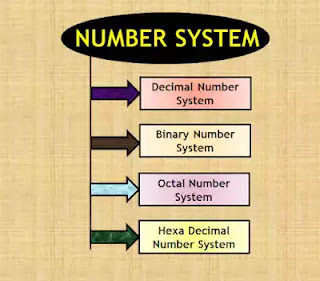Guide to Typing on Computers - Tips and Tricks
Do you want to be a computer typer? Are you looking for ways to increase your typing speed? If so, then this blog post is perfect for you. In this post we will talk about many different strategies that can help improve your computer typing skills.
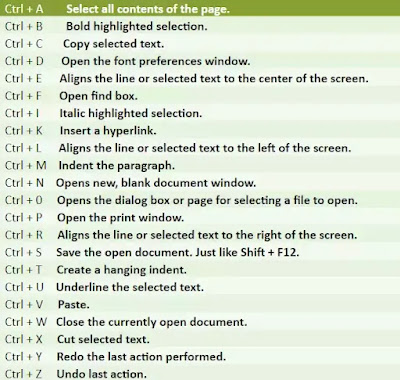 |
| Keyboard Shortcut Keys |
We will also go over the top 20 keyboard shortcuts that every computer typist should know! Let's get started.
1. Practice typing with your index fingers, not thumbs
It’s time to break that bad habit. When you text, chat, or email with your thumbs at incredible speeds—and it seems like everyone these days is doing this now—you are actually training yourself for the worst possible typing habits. There are plenty of other ways to type much faster and more accurately than using your thumbs.
- Learn how to use both hands for typing, not just one hand.
- Practice using the index fingers of either your left or right hand to press all of the keys on a keyboard.
- Use short sentences when practicing because it is easier to learn with smaller chunks at first until you are ready for more complicated phrases and ideas later on.
- Try typing a short story or poem that you have already written before to see just how much faster your words can come out with proper practice and training. With enough effort, you could even become a faster typist than most people using their thumbs!
- Once you get comfortable with practicing your typing skills, try to switch over to using the "hunt and peck" method for a little while. That is where you look at each key before pressing it (and not looking down once) in order to really learn how they are laid out on the keyboard without needing to memorize anything or feel too overwhelmed about it.
The more you practice typing with your fingers, the better and faster typist you will become—no matter if that is through using just one hand or both hands to type at a time! You can also speed up by training yourself how to type without looking down at your keyboard so much. This way, you get used to typing without looking and it becomes more natural over time.
2. Learn the keyboard shortcuts for common words and phrases
As you write blog posts, you will start to memorize some of
the keyboard shortcuts. Here are a few that I find useful for common words and
phrases. Often times if your hands are on the home row typing with proper
touch-type technique; these can be faster than using mouse or track pad
gestures!
|
Ctrl + A Select
all contents of the page. |
|
Ctrl + B Bold highlighted selection. |
|
Ctrl + C Copy selected text. |
|
Ctrl + D Open the font preferences window. |
|
Ctrl + E Aligns
the line or selected text to the center of the screen. |
|
Ctrl + F Open find box. |
|
Ctrl + I Italic highlighted selection. |
|
Ctrl + K Insert a hyperlink. |
|
Ctrl + L Aligns the line or selected text to the left of
the screen. |
|
Ctrl + M Indent the paragraph. |
|
Ctrl + N Opens new, blank document window. |
|
Ctrl + 0 Opens
the dialog box or page for selecting a file to open. |
|
Ctrl + P Open the print window. |
|
Ctrl + R Aligns the line or selected text to the right of
the screen. |
|
Ctrl + S Save
the open document. Just like Shift + F12. |
|
Ctrl + T Create
a hanging indent. |
|
Ctrl + U Underline
the selected text. |
|
Ctrl + V Paste. |
|
Ctrl + W Close
the currently open document. |
|
Ctrl + X Cut
selected text. |
|
Ctrl + Y Redo the last action performed. |
|
Ctrl + Z Undo last action. |
3. Don't use your mouse to click on anything - use the arrow keys instead
This will help you avoid repetitive strain injury (RSI) - it's a real thing! One way to do this is by using the Vim editor. It was designed in the 1970s and has arrow key support built into its core functionality, so that when you're navigating around your code or trying to edit something quickly, you're not using your mouse.
Another way to do this is by remapping the Caps Lock key on your keyboard and turning it into an arrow key instead of a caps lock/shift toggle button; we've written about that before here: [How To Remap Your Keyboard](link). You can also use AutoHotkey (free) to do this in a jiffy.
You can even set it up so that when you hold down the Caps Lock key, your arrow keys work as expected instead of being mapped to directional arrows (which is what they're normally used for). This will help prevent strain injury because you won't need to move your hand away from the home row to use your mouse.
4. Use a program like Typing Trainer 2 or Typing Master to track how fast you are typing in order to motivate yourself to type faster
If you're looking for a way to track your typing speed and improve it, there are many different programs available. Typing Trainer is simple but effective program that allows you to set yourself goals and time limits so that you can push yourself as much or as little as possible.
The
other product I've used in the past is called Typing Master, which is a bit
more advanced. You can create your own lessons and practice typing text or
words that you will actually use in everyday life so there's an element of purpose
to it as well.
If you find that the lessons available aren't challenging enough for your skill level, there is an option to create custom ones. The program tracks how many errors you make and shows graphs so that you can see exactly where your strengths and weaknesses are.
It is a good way of finding out what areas of typing might need
some extra practice in order to improve your overall speed.
Conclusion
Typing is an indispensable skill for any business. It’s also a great way to type faster and more accurately, which can save you time when typing lengthy documents or emails.
Typing is the process of writing or inputting text by pressing keys on a typewriter, computer keyboard, cell phone, or calculator. It can be distinguished from other means of text input such as handwriting and speech recognition. Text can be in the form of letters, numbers and other symbols.
In this blog these are all given. Learn how to type faster, more accurately, while improving your overall computer skills.